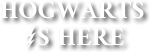Backstory coding tutorial
written by ༄ luna solace
Hello! Have you ever seen fancy font, color, photos, etc in someone’s backstory and wondered, “how do they do that?” Well this book will give you the codes for things like that. Hope this helps!
Last Updated
05/31/21
Chapters
8
Reads
5,388
Color
Chapter 4
How to add color to your backstory:
Simple colors!
Step 1. Put this code before your text in your backstory <*font color*=*color you want*>
Step 2. Remove asterisks*
Step 3. replace color you want with your preferred color
Example: I use hotpink, teal, and purple
Please note it is colorblind and does not always give you the color you put in the code.
Examples!
<*font color*=*hotpink*> - *** = This is the color hot pink
<*font color*=*teal*> - *** = This is the color teal
<*font color*=*purple*> - *** = This is the color purple
<*font color*=*blue*> - *** = This is the color blue
<*font color*=*yellow*> - *** = This is the color yellow (I don’t recommend this because it makes your backstory hard to read)
Gradient:
Step 1. Go here: http://patorjk.com/text-color-fader/
Step 2. Type your text in the box
Step 3. Choose the colors you want
Step 4. Click “Generate Color Faded Text”
Step 5. Copy paste the code in your backstory
You can also use the above site to get the code for a custom color
Simple colors!
Step 1. Put this code before your text in your backstory <*font color*=*color you want*>
Step 2. Remove asterisks*
Step 3. replace color you want with your preferred color
Example: I use hotpink, teal, and purple
Please note it is colorblind and does not always give you the color you put in the code.
Examples!
<*font color*=*hotpink*> - *** = This is the color hot pink
<*font color*=*teal*> - *** = This is the color teal
<*font color*=*purple*> - *** = This is the color purple
<*font color*=*blue*> - *** = This is the color blue
<*font color*=*yellow*> - *** = This is the color yellow (I don’t recommend this because it makes your backstory hard to read)
Gradient:
Step 1. Go here: http://patorjk.com/text-color-fader/
Step 2. Type your text in the box
Step 3. Choose the colors you want
Step 4. Click “Generate Color Faded Text”
Step 5. Copy paste the code in your backstory
You can also use the above site to get the code for a custom color